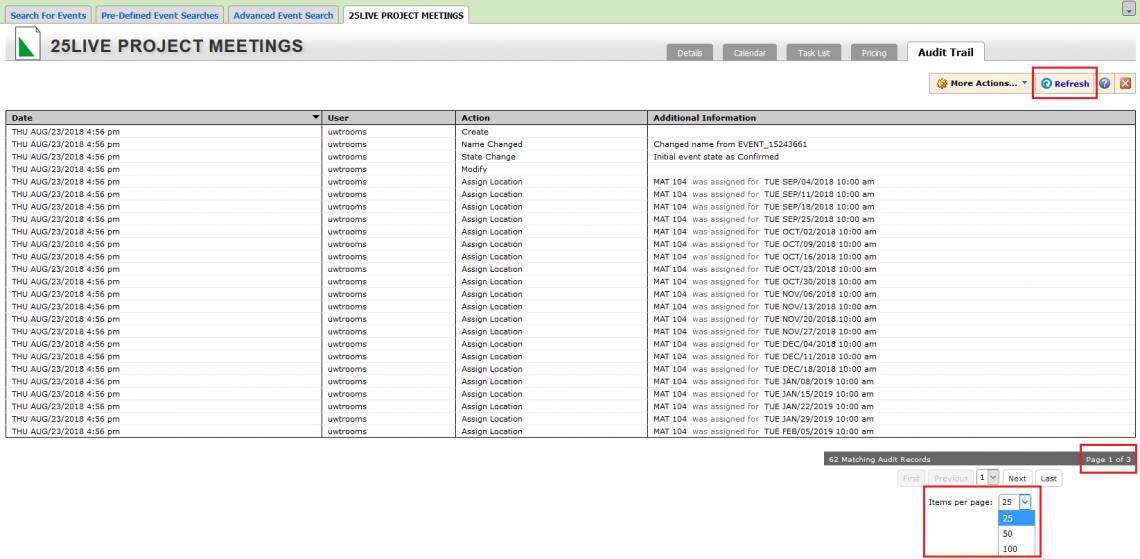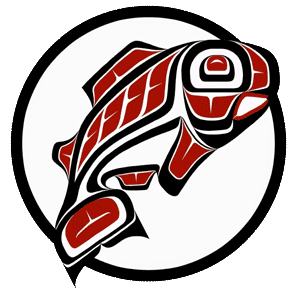Main Content
Purpose: Each reservation has an audit trail sub-tab that displays when it was created, what changes were made to it and the UW Net ID of the individual who initiated each transaction. The audit trail sub-tab of each reservation may only be viewed by the event owner, space schedulers and support departments. The audit trail is auto-generated by the system. Once added, an entry is never erased.
Audience: All 25Live Users
1. Locate your reservation by Event ID in the event quick search field on the Dashboard or in the keyword search field in the Events tab.
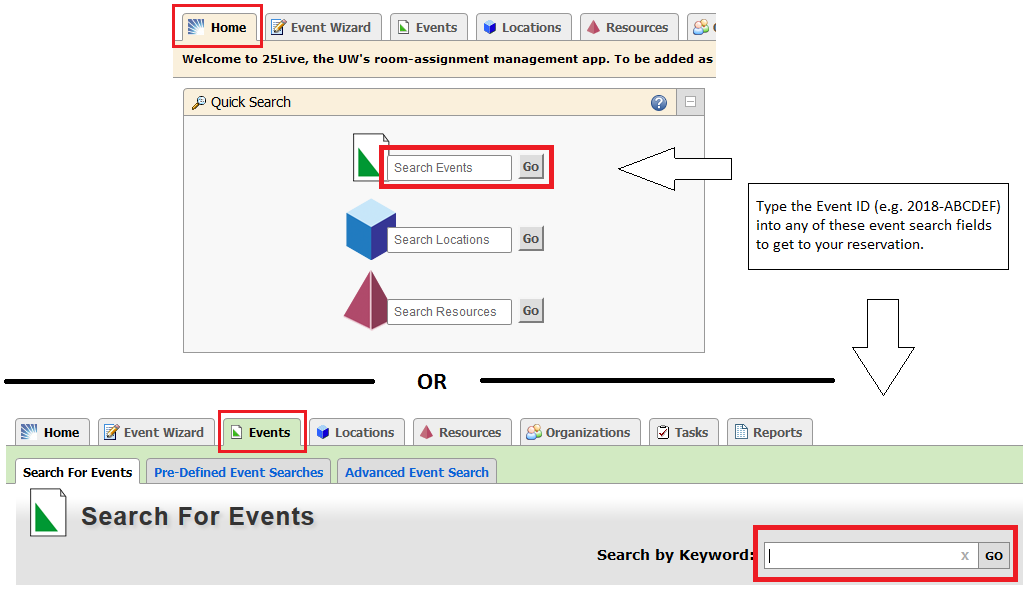
You may also locate the reservation by going to Events tab > Pre-Defined Event Searches sub-tab > Pre-Defined Groups > Events You Are Scheduling. Click Run. Change the date range to narrow your results.
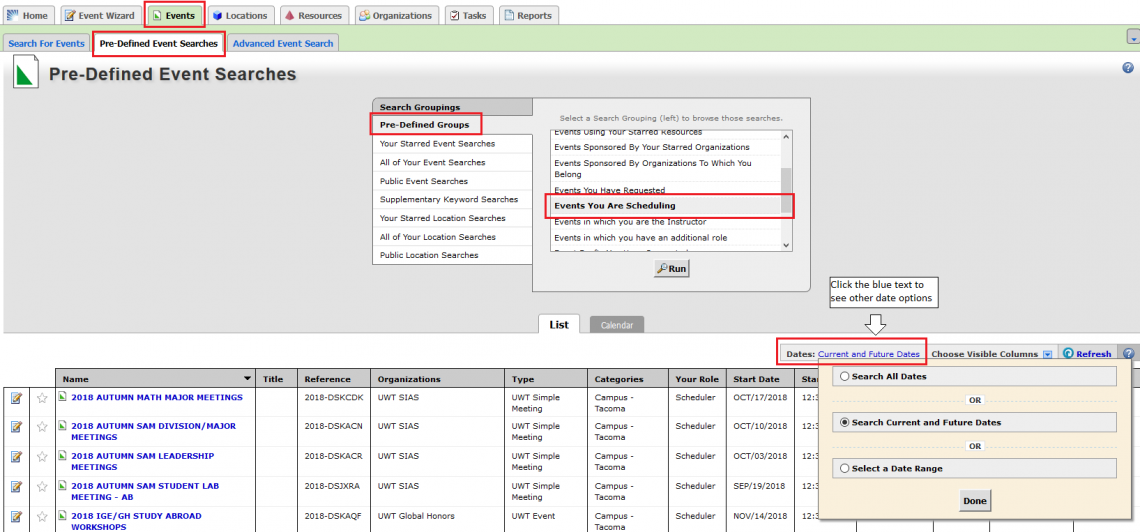
2. In the Event Details page, select the Audit Trail sub-tab.
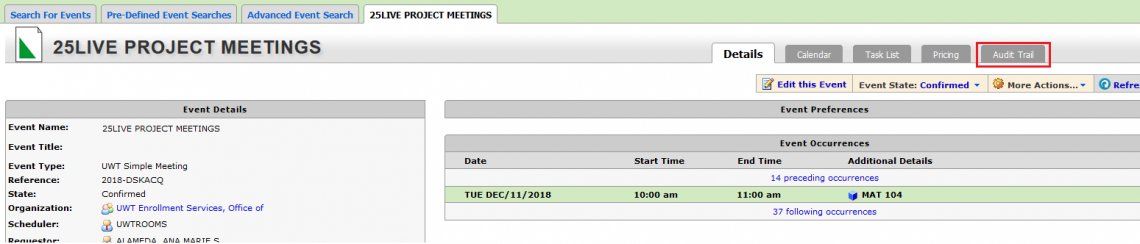
3. Details that are tracked include:
- Creation date/time
- Modifications to event name and event state
- Location or resource assignments
- Email transmission information (To, CC, Attachments) - However, it is important to note that the body of each email sent out of 25Live does not get captured in the audit trail
TIP: You can sort by Date, User or Action columns.
TIP: Click the Refresh button in this sub-tab to get the most up-to-date record.
TIP: The audit trail can have multiple pages. You can select to see more than 25 items per page.