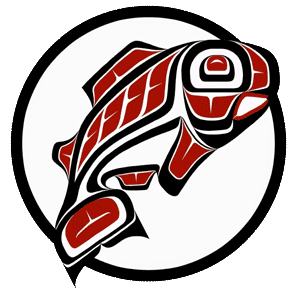Main Content
Welcome to the Parking Portal
Our online parking portal allows users with a valid UW NetID to...
- view parking permit options and availability
- purchase parking permits
- add new vehicles to your account
- manage which vehicles are linked to your permit
- look up parking citations
- pay a citation
- appeal a citation
Navigating the main page
When you visit the parking portal, you will be taken to the main page. You can reach all of the important functions of the Portal from here.
- Click "LOGIN" in the top-right corner of the page and enter your UW NetID and password to log in.
- You do not need to log in to look up or respond to Citations - just enter the citation number or your vehicle license plate number.
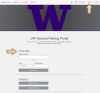
Once you are logged in, you can navigate easily using the links across the top of the page.
- Click "Permits" to either view or manage an existing permit, or purchase a new permit.
- Click "Citations" to view parking citations associated with vehicles linked to your account.
- Click "Vehicles" to view and manage the vehicles that are associated wit your account.
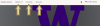
Tips and How-Tos
All parking permits are purchased through the Parking Portal EXCEPT for Court 17 Resident permits.
- Click the "Permits" link at the top of the page, and then "Get Permits" (or click the "Get Permits" button on the main page)
- Log in with your UW NetID
- Click "Next"
- If you get a message saying you are NOT authorized to buy a parking permit, contact transit@uw.edu for assistance.
- Review the available permit options and select your preferred option.
- Not all permits work the same - check the information about each lot to learn more about our On-Campus permit lots and our Off-Campus Community Partner lots.
- Available permits will have a white circular button to the left of the permit description in the "Select" column.
- If it says "N/A", the permit is currently sold out.
- Check the box at the bottom of the page to agree to follow UW Tacoma parking rules, and then click "Next" to add the permit to your cart.
- If you are unable to add a permit to your cart, make sure your cart is empty!
- Enter your payment information and complete your purchase.
Be sure to have the following information close at hand when placing your order:
- Your UW Net ID
- a valid employee or student ID number (EID/SID)
- emergency contact phone number
- make, model, color and license plate number of vehicle(s)
It is also helpful to review our various permit parking options to learn more about our On-Campus permit lots and our Off-Campus Community Partner lots.
For Off-Campus Community Partner lots, which require physical permits to be displayed in your vehicle, your permit will be mailed out to the mailing address you provided to UW Tacoma.
Make sure that your mailing address is up-to-date so that you get your parking permit quickly! Click here for information on making changes to your personal data.
- Click on the "Vehicles" link at the top of the page to view the vehicles that are currently linked to your account.
- NOTE: Not all vehicles on your account are associated with your permit. See next section for help with linking vehicles to your permit.
- Here you see a list of all vehicles associated with your account. You can have several vehicles linked to your account, you can then select which of those vehicles (up to two) you want to link to your permit.
- Add a new vehicle to your account by clicking the "Add vehicle" button OR by adding it directly to your permit from the Permit Details page.
Click on "Permits" at the top of the page and "View your Permits". Then click on the permit number to view the Permit Details page.
The Permit Details page lists important information about your permit and is also where you can add and remove vehicles from your permit.
- If you already have two vehicles linked to your permit, click the "Delete" button to remove the vehicle you want to replace
- Click the "Add Vehicles to Permit" button at the bottom of the page
- Click the box next to the vehicle that you want to add and click the "Add the selected vehicle" button, if you already created it from the "Manage your account vehicles" page; OR
- Click "Add a new vehicle" to enter new vehicle information
Unfortunately, due to the way the Parking Portal stores information, you cannot edit the license plate field for existing vehicles. If your license plate has changed, you will just add it as a new vehicle.
- Click "Permits" at the top of the page
- Click "View your Permits"
- Click on the permit number to view the Permit Details page
- If you already have two vehicles linked to your permit, click the "Delete" button to remove the vehicle you want to replace
- Click the "Add Vehicles to Permit" button at the bottom of the page
- Click the box next to the vehicle that you want to add and click the "Add the selected vehicle" button, if you already created it from the "Manage your account vehicles" page; OR
- Click "Add a new vehicle" to enter new vehicle information
No. Your permit can only be used by one vehicle at a time.
For employees who pay for their permits through payroll deduction, submit your request in the "Discontinue Payroll Deduction" webform. We don't issue refunds for payroll deductions unless they were made in error, since they are "pay as you go". Once you submit your request, your deductions will stop the following pay period.
For permits that were purchased via credit card, please email transit@uw.edu to request to have your permit cancelled. We only issue refunds during the permit sales period, which ends after the second week of the quarter.
For Court 17 Resident parking permits, email Housing & Residence Life at court17@uw.edu to request to cancel.
Changes you make in the Parking Portal are effective immediately.
- If you have a personalized plate with a special character within your plate (star, dash, plus-sign, etc.) you will skip the special character and enter in the number of characters remaining on the plate. Example: AAA-111 will be entered as AAA111.
- Certain plates have letters running vertically on the side of the plate. You must include all letters and numbers on your license plate information and in the order in which it reads.
- Please see below for examples of special license plate numbers:
| Vehicle License Plate | License Plate to Enter |
|---|---|
 |
ACG8095 |
 |
7663 LEM |
 |
DP03750 |
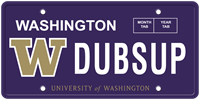 |
WDUBSUP |
Yes, the vehicle does need to be linked to your permit. For rental and loaner cars, please submit a webform request to have the vehicle temporarily linked to your permit.
While you can add the vehicle to your account and then link to to your permit yourself in the Parking Portal, we recommend NOT doing so with rental vehicles & loaner cars (such as from a dealership). When you add a vehicle to your account, you mark yourself as the responsible party. If someone else on campus happens to rent the same vehicle and gets a citation, you would then show up as the person responsible for the citation.
We can manually link the rental car to your permit so that it is not associated with you personally, and is instead specially marked as a rental car.